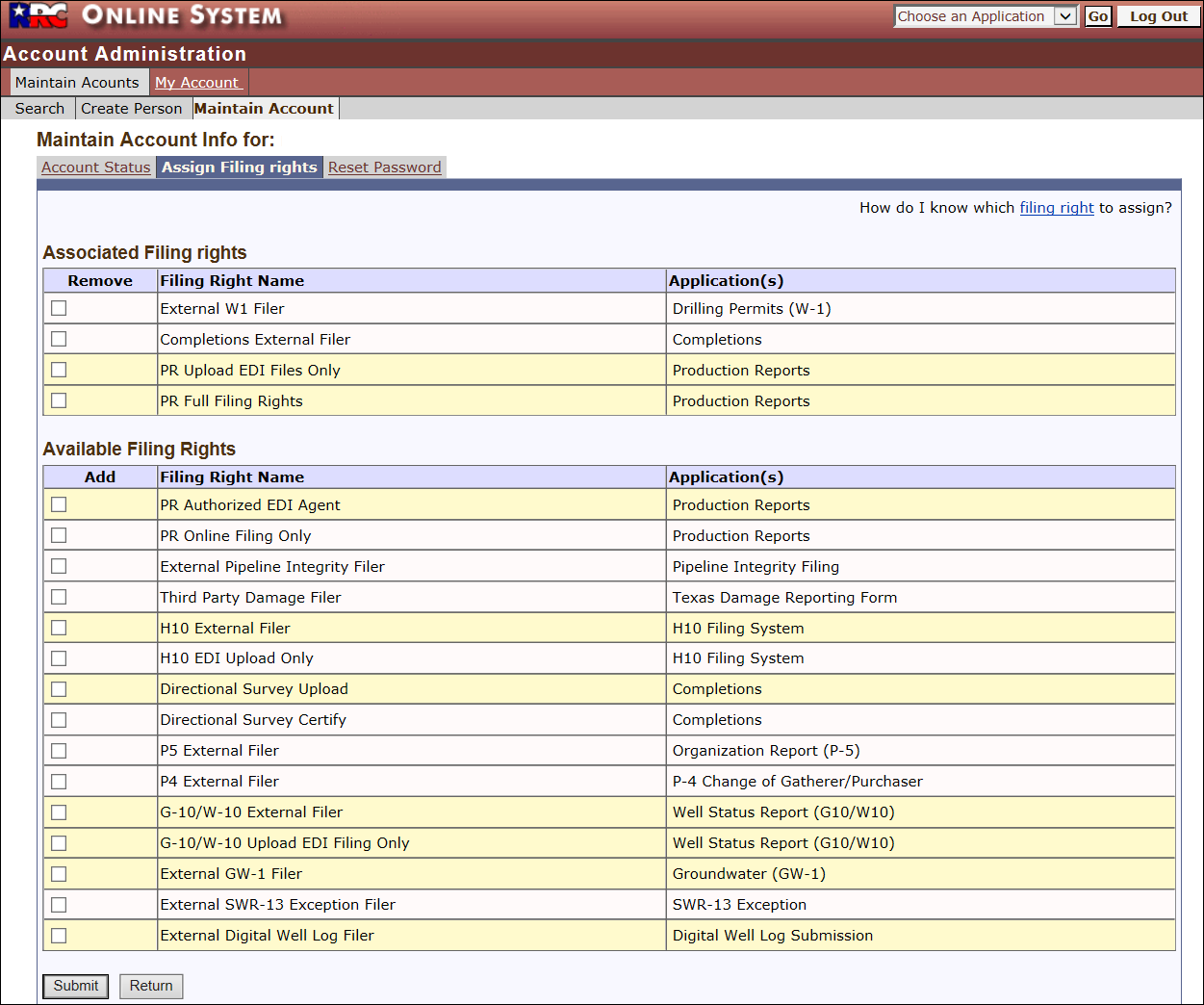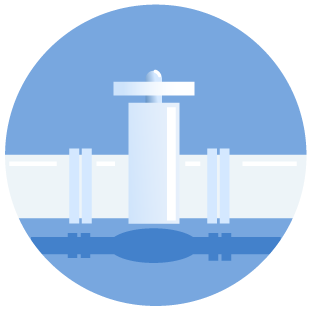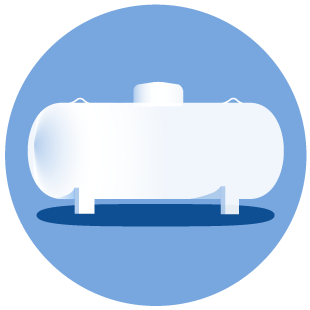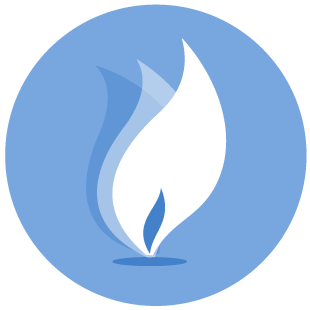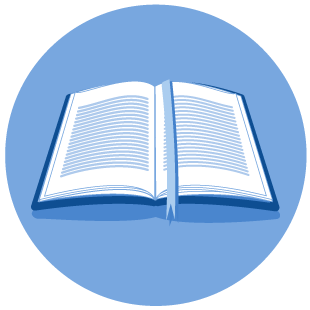Maintaining Filer Accounts
A company's RRC Online Security Administrator maintains the organization's Filer accounts. The Security Administrator can perform the following maintenance activities:
- Edit Filer information (such as email, phone, and business title).
- Set the status of Filer accounts to Inactive.
- Assign filing rights to Filer accounts for specific forms. To file a specific form, your company's Security Administrator must assign the correct filing right to your Filer account.
(See the Managing Your Password page for information about resetting a Filer's forgotten password.)
The Security Administrator maintains Filer accounts on the Account Administration screen from the Maintain Accounts tab.
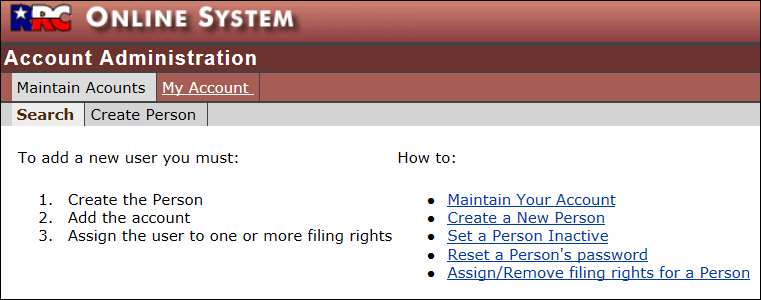
Edit Filer Information
- Search for the Filer account. (See the Searching For Filer Accounts page for more information.)
- Click the Last Name link in the search results.
- Change email, phone, or other information. Fields marked with an asterisk (*) are required.
NOTE: The name information cannot be changed. - Click the Update Person button to save your changes.
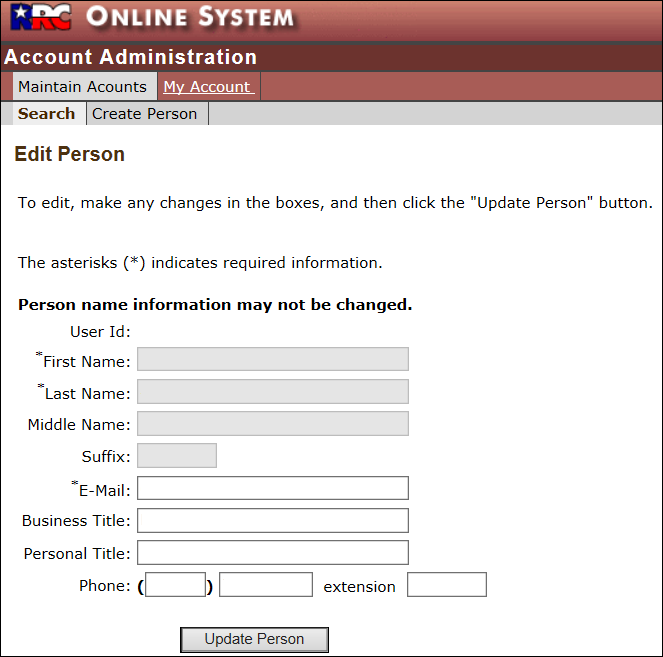
Setting a Person Inactive (Account Status)
- Search for the Filer account. (See the Searching For Filer Accounts page for more information.)
- Click the User ID link in the search results.
- Click the Account Status tab.
- Click either the Active or Inactive option to set Filer status.
- Click Submit at the bottom of the screen.
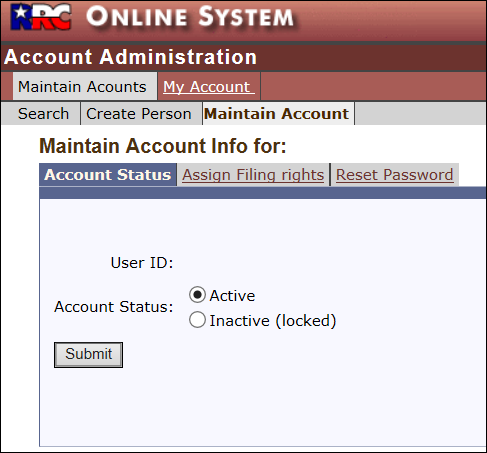
Assign/Remove Rights for a Filer
- Search for the Filer account. (See the Searching For Filer Accounts page for more information.)
- Click a User ID link in the search results.
- Click the Assign Filing rights tab to assign/remove filing privileges for that account on the Maintain Account Info screen.
- Check the Add box next to the appropriate right(s) in the Available Filing Rights column.
- Click Submit at the bottom of the screen. Once the filing right is assigned and appears in the Associated Filing rights group, the Filer will have access to the application(s).