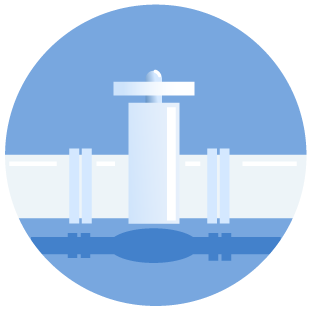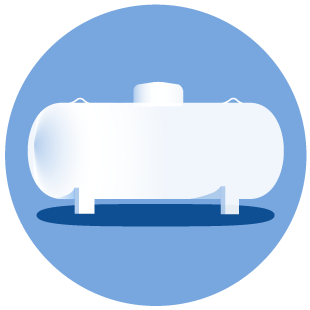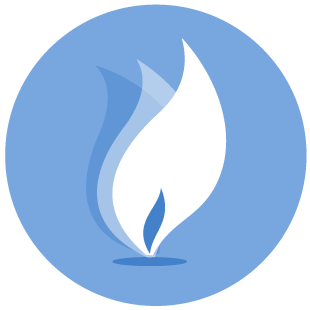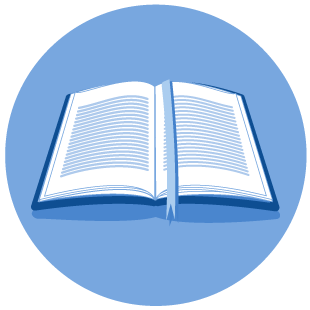Production Reporting
Form PR
The RRC Online System became available for use on Monday, February 14, 2005 . Online screens cannot be used to "practice" or "test" data. Any production data filed through the online system will be considered live and will be processed into the RRC database. EDI file uploads may be tested using the EDI test site, please see question #2 below.
1. File a SAD Form to designate a security administrator (s) and have security administrator assign a user ID and the appropriate filing rights to the person filing electronically.
2. Obtain a copy of the manual and file layout for Form PR.
3. Create and test the data file you wish to submit by uploading the file on the production EDI Test Site (Although testing every file is not required prior to uploading, testing is recommended initially to ensure the file format meets new requirements).
4. Begin filing electronically by logging into the RRC Online System, select the Production Reports (PR) System, and upload the file. Alternatively, you may submit the file on CD.
1. File a SAD Form to designate a security administrator(s) and have security administrator assign a user ID and the appropriate rights to the person filing electronically.
2. Begin filing electronically by logging into the RRC Online System, select the Production Reports System, and file your reports online using the screens that are provided.
Yes, on Form PR. The PR Form is also available for downloading on the RRC Forms Library website
Operators will continue to receive an initial e-mail informing them of format rejects. Data discrepancies, such as 'out of balance' will be communicated through a monthly letter.
In Phase 2 of the application, operators will be able to access an FTP site through the web to see a list of their discrepancies.
The online screens have built-in edits that will prevent certain types of format errors. Other types of data discrepancies will initially be communicated through monthly discrepancy letters. In the future, we plan to provide additional discrepancy notification options that include email and file download.
Do not combine late and corrected reports with current cycle month reports in the same file. Otherwise, no sorts are required.
The RRC authorizes only one operator to be the operator of record. That operator should report the total lease production and dispositions that took place during the reporting period. It is possible for more than one operator to file for a specific lease. In those cases the RRC reviews the reports and determines which is the proper report. You should never purposely split production/disposition volumes between operators for one lease.
Yes, the Identifying Record should be the first record in the file. If you use Excel or some other spreadsheet, the first record may be the header for the identifying record.
Yes.
Generally, a 32-character field name and lease name will fit in the first column using Arial 7 point font without the text extending beyond the margin providing that the font is not all upper case. If this does not work, please try the following:
1. Do not use all caps
2. Use a self-adjusting font
3. Abbreviate field and/or lease name
4. Drop characters that exceed beyond the column width.
A well number should be provided in the gas well number column (data item 46) only when reporting for gas wells and gas wells pending the assignment of an ID number. When an operator files for a pending oil lease, a well number is not required. When data for a pending gas well is filed, a well number is needed to assist us in identifying the report when the ID is assigned.
Yes, you need to include a record for this well. You may leave the production volumes null or put in a zero. It will be treated the same way as no production volumes for the month.
If a non-producing gas well has no liquid inventory and is carried as a shut-in well on the RRC gas proration schedule for the month of production being filed, then no report is required.
Yes, when you file the Corrected Report you will list the lease and leave the production volume null or indicate zero. The Corrected Report will replace the previous report.
You may put all their records in one file and upload it. The operator number is attached to each record. However, the name of the AgentId, the person who signs and files the report, it occurs only once in the header record.
Changes to Statewide Rule 80 (Commission Oil and Gas Forms, Applications, and Filing Requirements) now allow a third party to file for an operator without that operator naming them as a filer. So, an option available to you is to file a SAD for yourself and create an account for your company. Then, as the Security Administrator for that company, you will create another userID with all the filing rights. This user ID will be the AgentID in the EDI file.
Example:
1) You file a new SAD for XWY Consulting
2) The RRC gives you an account and a new SAD userid of xyzcons
3) You log into the new security system as xyzcons (available on Feb 14) and create a new filer lloyd and assign all the filing rights to lloyd
4) In the EDI files you create put lloyd as the agent ID in the header record.
5) Login to the system as lloyd and upload the file.
To find details about a company’s production discrepancies and make updates, an operator can log into the Production Reporting Online System. [https://webapps.rrc.state.tx.us/security/login.do]. Once logged into the system, select the Filing tab. Enter the operator number or operator name then select “Search”. Once the company name is highlighted, select “Submit”. On the next screen, proceed to the “Correct Outstanding Discrepancies” box. Then select the appropriate fields to view and update the discrepancies.