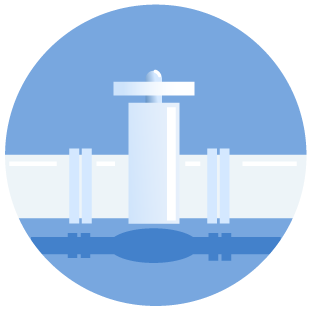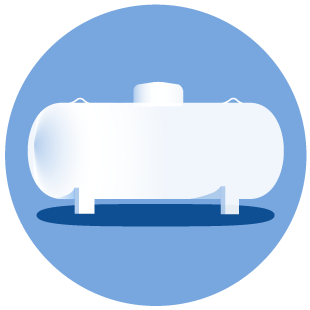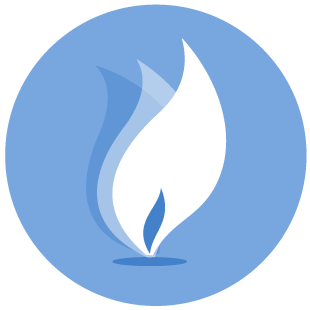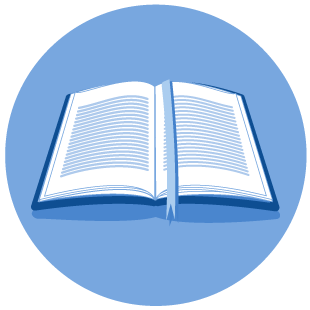Fill-In Forms (Fillable PDFs)
Instructions and FAQ
Instructions
Railroad Commission of Texas (Commission) fill-in forms use features provided with Adobe Acrobat products. These forms do not have any capabilities to compute, validate, or verify the information you enter. You are responsible for this. Please make sure that you read the instructions for and on each form.
To view, download, complete and print the Fill-in forms, you need Adobe Reader 6.0 (or higher) installed on your computer. The Reader is available for free from https://get.adobe.com/reader/. It is recommended that you save the fill-in form to your computer before attempting to fill it in. Do this by clicking on File, then Save As and indicating the folder or directory where you wish to save the file. B: Unless you have the full software package of Adobe Acrobat. you will not be able to save the text you enter in the form.
Completing the Form
- Once the form has been downloaded to your computer, open it and begin filling it out.
- Position the hand tool over the area where you will need to fill out information. When the hand tool becomes an I-beam pointer, click, and you may begin to fill out the information requested.
- To click on the radio button, check box or an item from a list, the hand tool will point it's finger when it is positioned properly to indicate your choice then click.
- Press tab to move from field to field per page. At the end of each page you will need to point to the beginning answer and begin tabbing.
- To print click on the print icon on your browser or in the Reader's tool bar. Make sure to review the form and that all of the information you entered is viewable in the print version
Frequently Asked Questions
The list below is the most common problems that you may experience. This list will be continually updated. Please send your comments to us about the fill-in forms.
Go to Adobe's web site for step-by-step instructions. https://get.adobe.com/reader/
You may have an old version of the Adobe Reader. Please make sure you are using the most current version. To see what version you have, in Adobe Acrobat, click on Help and then About Adobe Acrobat.
You can click on the zoom tool icon in the Reader and then on the form continue clicking until you have reached the size you want.
There are several reasons why the form may not print. The file may be corrupt, a bad network connection, or insufficient memory. To see if the file is corrupt, try to open another PDF file and print. If you are able to do so, than there may be a problem with the file. Please contact the RRC. If you are unable to print any other file, you may be experiencing problems throughout your network. If you are receiving an insufficient memory notice, try closing several of your applications that you have opened on your PC. If this doesn't work, try restarting your computer. If you are still unable to print, try printing from another computer or turn off your printer for 15 seconds and then restart.
Your printer may not be able to print some of the fonts that are in the Fill-In Form. You may find this with the boxes where you add check marks. If you find that you are having problems printing the box, you may need to manually add the check mark before mailing the form.